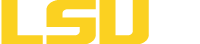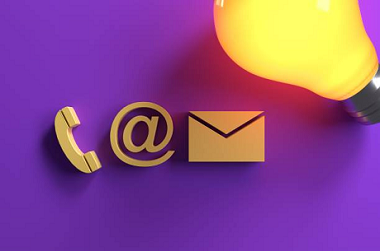Workday Resources for Students
LSUE students utilize Workday to complete tasks such as registration, course advising, financial aid and to view a bill.
Instructional resources and guides for all detailed items listed below are available and located within the Workday Student Resources and Guides for Student course located within myCourses. You can access this course after logging into myCourses with the link below. An active LSUE account will be required for access.
Workday Resources and guides for students
Note: Some tutorial videos may contain references to “LSUAM Baton Rouge” for certain images, course descriptions, etc… This is simply for reference and will not be reflected within your LSUE Workday Student system.
Common Questions Around Workday Student
You can log into workday at www.myworkday.com/lsu.
Current students who have log-in issues should contact the Office of Information Technology to request service or speak with a representative.
Incoming and prospective students will not have access to Workday until they have been processed by the Admissions Office, usually after registering for Orientation. Prior to that point, if you need to take action on financial aid award items, you should use the External Student Applicant Site.
When you register for classes, view your Fall bill, drop a class, or change your contact information, you should initiate those actions using Workday.
If information on your record seems to be inaccurate, and you are a current student, we encourage you to reach out to the Registrar's Office or your advisor to ask for assistance.
If you need help with registration or other student-related tasks in Workday, we recommend utilizing the step-by-step reference guides found on this website. If those guides do not answer your question, we encourage you to reach out to the Registrar's Office or your advisor to ask for assistance.
If you do not see "Register" buttons after your Registration Appointment has opened, it is likely that you have a hold preventing registration. You can view your holds in your Academics Hub.
If you have a hold, you will see that in multiple places in Workday. We recommend looking in the Academics Hub or under Action Items and Holds in your student profile.
When you click on the hold, resolution instructions will be included in the description to point you to the correct office or task to complete to resolve the hold.
You can also use the reference guide "Reviewing and Resolving Holds" found in the Academics, Academic Record Information section found on this page.
You can find your advisor, also referred to as your "support network" by visting www.lsue.edu/advising. Once there, select the option that fits for you.
Additional Resources Frequently Used by Students
For a listing of services frequently utlized by students at LSUE, browse through the many areas here to see if you find what you need.
Frequently Used student resources
Workday Terminology
View common terms used around Workday for students.