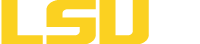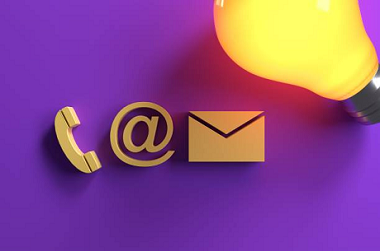Standards and Testing Content
LSUE is committed to ensuring that its websites and other digital resources, content, and services, are accessible to people with disabilities. Digital accessibility includes:
- Publishing online content that works for users with a wide range of abilities and disabilities.
- Ensuring that online content works with a broad range of assistive technologies.
- Readily providing equally effective alternative access for users to receive information or services if the primary online method does not work.
Accessibility Checks
All digital resources and content developed and published by LSUE should ensure that content is accessible to individuals using a variety of browsing methods. Accessibility checks should be conducted prior to disseminating resources or publishing content. The Office of Information Technology performs checks on the pages hosted within the website to ensure compliance.
All the pages on our websites are measured according to:
- W3C's Web Content Accessibility Guidelines (WCAG) 2.1, Level AA
- Current WCAG standards can be found here: W3 WCAG 2.1 Standards
- W3C’s Web Accessibility Initiative Accessible Rich Internet Applications Suite (WAI-ARIA) 1.0
- Current ARIA standards can be found here: W3 ARIA Standards
SiteImprove
LSU has an enterprise license of the SiteImprove tool, which allows LSUE to identify and remediate inaccessible content more quickly. The Office of Information Technology review scans setup to evaluate identify websites and makes adjustments where needed based on the findings.
Microsoft Accessibility Checker
All campus employees (faculty and staff) using Microsoft products can take advantage of the built-in accessibility checkers in the Office suite of products. For additional information, please reference the Training and How To page here or this article: Improve Accessibility with the Accessibility Checker.
Ally in Moodle (myCourses)
Faculty should utlize the Ally plugin for Moodle/myCourses and the auto-generated accessiblity checks it provides. Ally reviews the accessibility of course materials using WCAG 2.1 AA (Web Content Accessibility Guidelines) standards and provides instant feedback that can be viewed within the course. Instructions on how to utlize Ally can be found in the Ally Accessibility Checker course within Moodle/myCourses. If you encounter any issues, please reach out to OIT.
PDF Accessibility
Refer to the section on PDFs on the Training and How To page here. Additionally, Adobe Acrobat provides an automatic way for all campus employees (faculty and staff) to check the accessibility of a PDF file. Refer to the following article for directions: Checking Accessibility of PDFs.
Social Media Accessibility
All campus employees (faculty and staff) managing social media content should follow the information provided here to ensure all content is accessible.