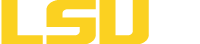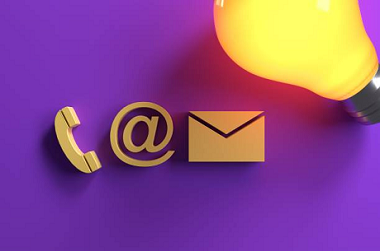Step 1: Activate your LSUE Bengal Account and Registering for Self-Service Password Reset (SSPR)
Your LSUE Bengal Account is what LSUE students utilize to connect to most services throughout campus. Your LSUE Bengal Account will allow you to access myLSUE, myCourses, the campus wireless network, campus lab computers, Microsoft Office 365, the library Online Database/EZProxy system, etc...
Steps to activate your LSUE Bengal Account:
- From your Internet browser, go to the new student activation page located here: Activate my LSUE Bengal Account
- Enter your LSUE Email address from your LSUE Admissions Decision Letter and click Next
- Enter the password from your LSUE Admissions Decision Letter and click Sign In
- You will then be prompted to provide more information to register for the "self-service password reset" feature, which will allow you to manage your LSUE Bengal Account credentials. Once you provide this information, you can close out the session. We do encourage you to utilize a mobile phone number when possible.
Your LSUE Bengal Account requires a password reset every 180 days.